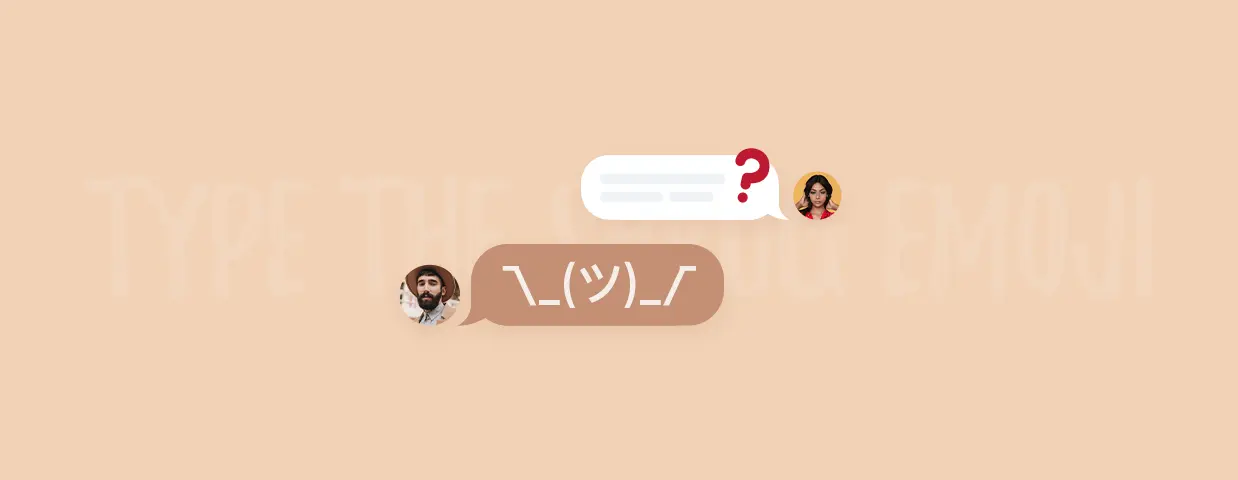“I don’t know.”
“I give up.”
“What the heck?”
What’s a great emoji to express these feelings, and more?
The shrug ¯\_(ツ)_/¯
In this article:
- The story behind the shrug emoji
- All meanings associated with it
- How to get the shrug emoji on any device
You need something better than a shrug to delight customers and boost sales
Shrug Emoji: Where It All Began
Unicode accepted this nifty emoji with every skin tone back in 2016 and… “The shruggie” has become popular everywhere. From texting with friends to presenting MTV awards.
That’s right—
Kanye West made the “person shrugging” gesture after presenting Taylor Swift with an MTV award to show his confusion that her video had won over Beyoncé’s.
That incident gave birth to this popular GIF of Kanye that circled Twitter, Facebook, and many other online platforms.
The rest is history.
People started to come up with more and more creative ways to use the emoji of a person shrugging their shoulders.
Some even chose to have it tattooed.
Niv Dror, an entrepreneur, was one of such people, as you can see from this message on Twitter.
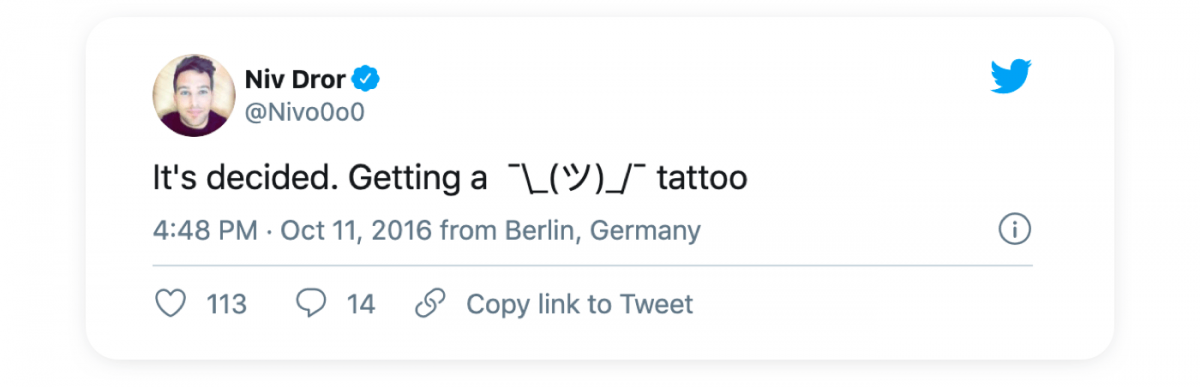
And guess what—
Things didn’t end with one tattoo.
Two years later, the same guy opened a venture fund called… Shrug Capital. Here’s the announcement on his Medium blog.
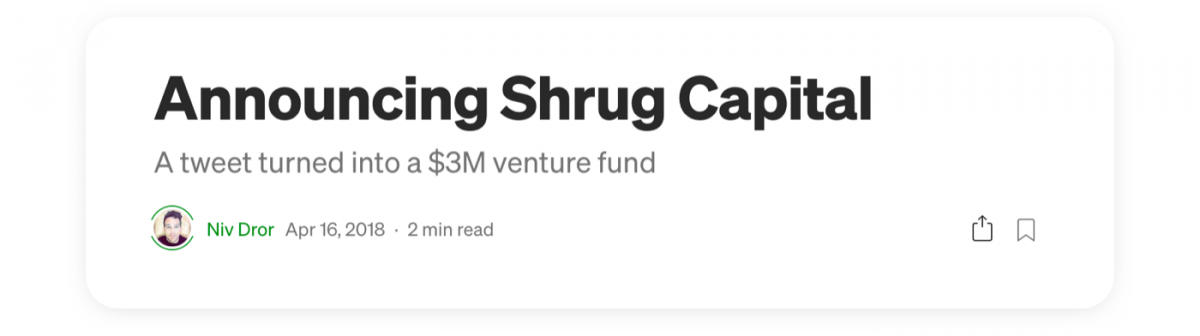
Well, at least the folks at Shrug Capital had no problems designing a logo…
Anyway, many people (you too, maybe?) often find typing the person shrugging emoticon quite challenging. Especially the middle section, or the face.
To make “the eyes” and “the mouth” of the shrugging person, we need a Japanese emoticon katakana (tsu) ツ. Non-Japanese keyboards don’t have it, which makes typing the whole thing slightly uncomfortable.
But no more.
The trick is to create a text replacement shortcut with the autocorrect feature—this way, you can type the shoulder shrug emoji in seconds.
But before you learn how to type it, let’s see what the shrug emoji actually means, shall we?
The Meaning of the Shruggie
The “person shrugging” emoji can mean:
- Indifference
- Ignorance
- Annoyance
- Giving up
Emojipedia adds a lack of knowledge or understanding of something. In many cases, people use it for “whatever” or to indicate their mood.
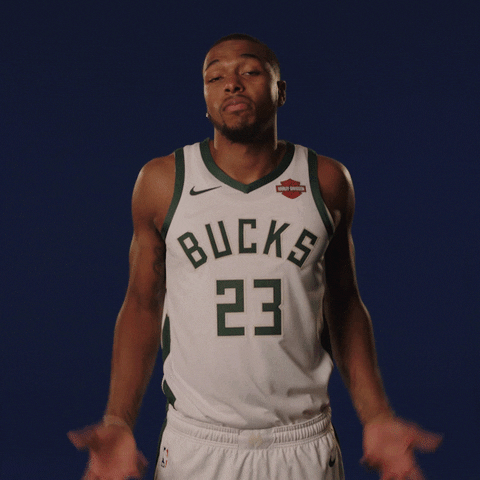
Apart from texting, the “person shrugging” emoji also made the cut in marketing and business dimensions. Businesses see it as a symbol of something trendy, so it’s not uncommon to come across products with the shruggie on them.
Have a look at these face masks.
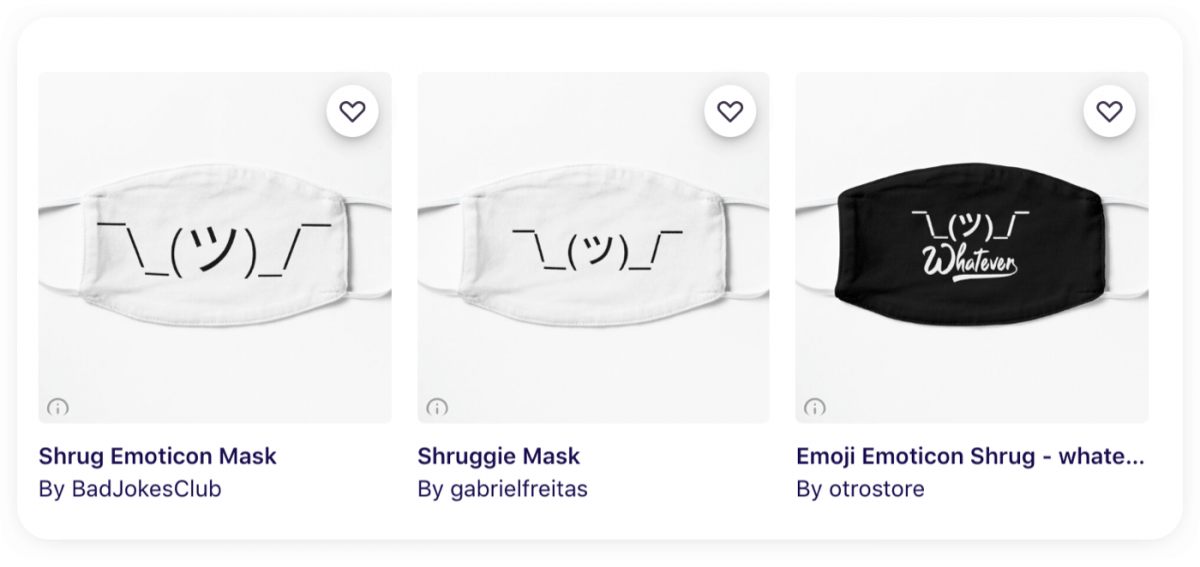
Now that we’ve covered the basic meanings of the shruggie and seen its versatility, let’s get back to how to type it.
Here are the instructions to quickly add and access the shruggie alongside smileys, stickers, and all the other text adornments on your device:
Any Device
- Copy: ¯\_(ツ)_/¯
- Paste where the situation calls for it 🙂
Apple iPhone
- Copy shrug emoji: ¯\_(ツ)_/¯
- Open Settings
- Tap General
- Tap Keyboard
- Choose Text Replacement
- Select the “+” (plus) button
- Type “&shrug” in the Shortcut field
- In the Phrase field, paste the shrug emoticon
Android
- Copy the shrug emoji: ¯\_(ツ)_/¯
- Open Settings
- Tap Language & Input
- Select All Languages
- Select the “+” (plus) button
- Type “&shrug” in the Shortcut box
- Paste the shrug emoticon in Type a Word
Android w/Samsung Keyboard
- Copy the shrug emoji: ¯\_(ツ)_/¯
- Go to Settings
- Tap General Management
- Choose Language and Input
- Tap On-screen Keyboard
- Choose Samsung Keyboard
- Select Smart Typing
- Go to Text Shortcuts
- Tap Add
- Type “&shrug” in “Shortcut”
- Tap Add
- Paste the shrug emoticon in “Extended phrase”
Apple Mac
- Copy the emoji: ¯\_(ツ)_/¯
- Open up System Preferences
- Click Keyboard
- Click Text
- Choose “+”
- Type “&shrug” in the Replace column
- Paste the shrug emoticon in With
Windows 10
Unlike iOS and Android, the emoji keyboard in Windows 10 already has a shrug emoticon included, so you don’t need to add any new emojis or modify autocorrect.
Here’s how to find it:
- Press Windows logo key and “.” (period) or “;” (semicolon) simultaneously. The emoji keyboard will appear
- Click “😉” kaomoji icon located on the top bar of the emoji window
- Choose “😛” emoticon from the bottom row
- Scroll to the bottom of the list to find the shruggie
- Click it to add it to your message
Do you do a lot of texting in Chrome? Add a Shrug Emoji extension to copy the shrugging emoji on the fly.
Note: We recommended naming your new emoticon as “&shrug” (ampersand-shrug). This set of characters is safer because you might want to use the verb “shrug” for other meanings.
That’s it.
No more going to Emojipedia, Wikipedia, or searching for GIFs or memes—now you can type the “person shrugging” emoji in seconds. Use this neat autocorrect trick and add the shoulder shrug emoji to your social media messages or anywhere else.
Happy texting!
You need something better than a shrug to delight customers and boost sales