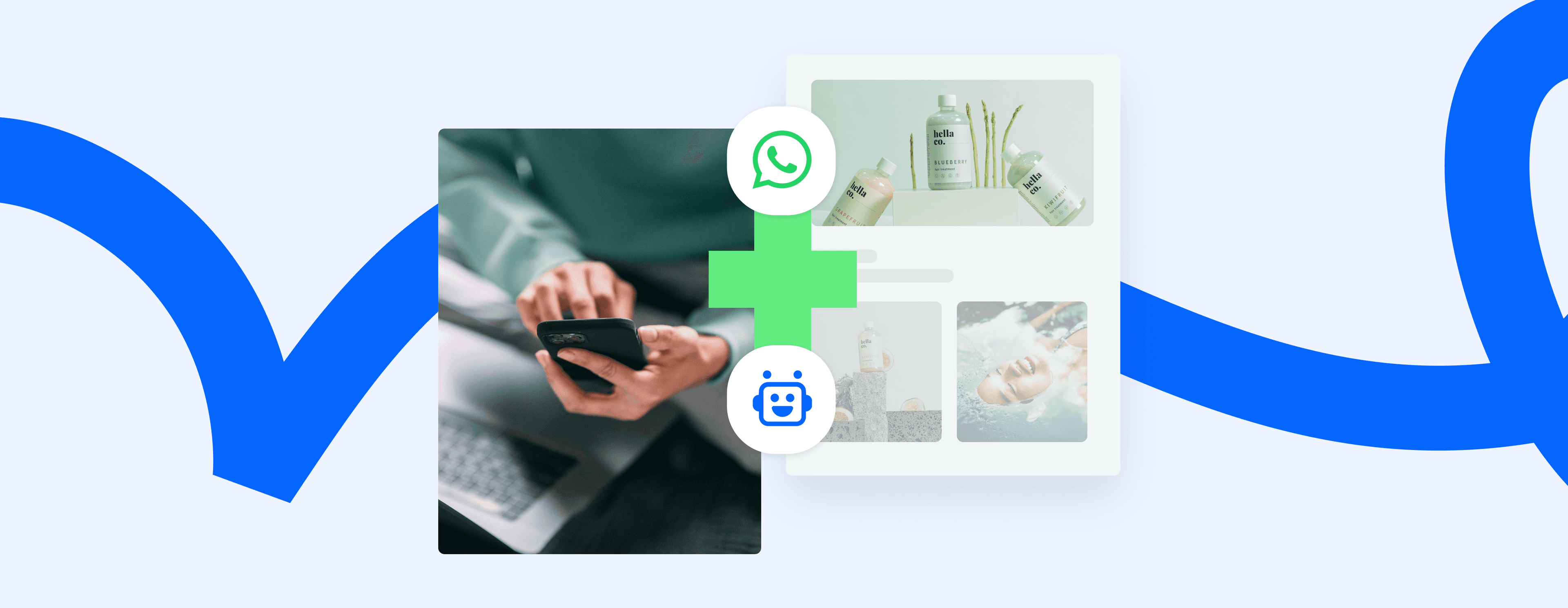According to the head of WhatsApp, people send over 100 billion messages via this network every day. If you were to deal with only 0.000001% of them, you’d still have to answer 1000 messages a day.
Truth is, even 100 seems enough if most of them are messages like: Is this item in stock? Does it come in red? What’s my order status?
On top of that, you’re expected to send an answer in under 2 minutes.
Well, this is where a WhatsApp chatbot comes in handy.
Stay tuned to find out more about this topic.
In this article:
- What a WhatsApp chatbot is and how it works
- Benefits of using this technology for your business
- Two available WhatsApp bot solutions
- How to make a WhatsApp bot for your own needs
- Frequently Asked Questions (FAQs)
Boost customer experience with WhatsApp chatbots!
Looking for different types of chatbots you can implement to help your business grow? Check out these articles:
- 12 Best AI Chatbots for Business & Personal Use
- What Are Instagram Chatbots and How to Use Them?
- What Is a FAQ Chatbot? Benefits, Types & Use Cases
First things first—
What is a WhatsApp chatbot?
WhatsApp chatbot is an automated software that you can use to interact with customers on the WhatsApp service without the need for a human agent. It uses functionalities such as AI (artificial intelligence) and NLP (natural language processing) to provide quick replies to text messages and simulate human-like conversations.
You can use a bot for WhatsApp to handle customer queries in real time, which can greatly improve client experience and reduce the workload for your human agents.
Here’s a WhatsApp chatbot example to help you get an idea of what it can look like:
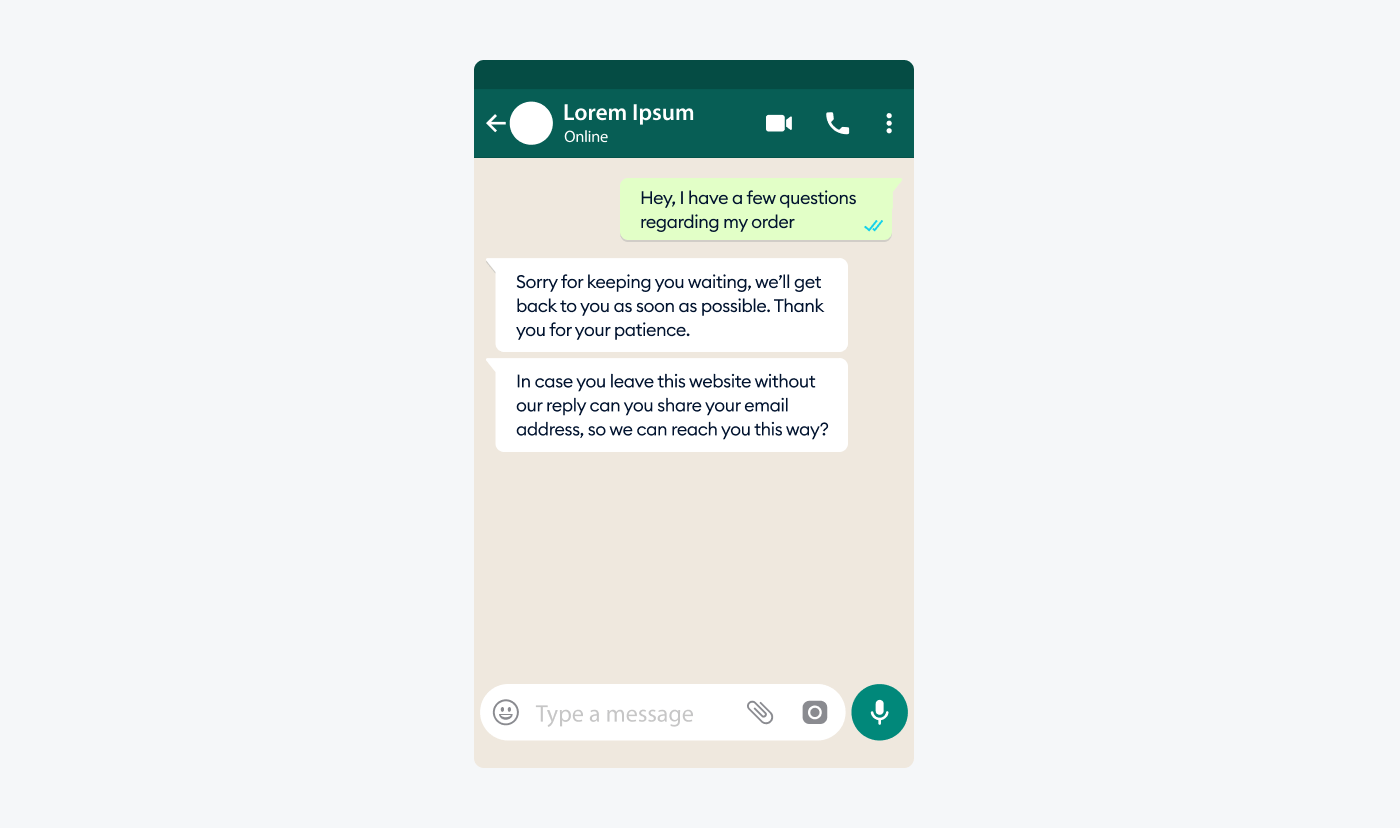
Read more: Find out all you need to know about what chatbots are and how they work.
Read more: Find out all you need to know about what chatbots are and how they work.
Okay—but how does the WhatsApp chatbot work?
Essentially, WhatsApp chatbots work according to different types of conversational flow. And there are three elements that these flows consist of: Trigger, Condition, and Action.
- A chat trigger is a node that lets the chatbot know when it should begin a conversation with a user.
- An Action element commands the bot to do a certain action
- A Condition node acts as a circumstance under which a bot will perform a specific action, so it represents a sort of middle ground between the Action and Trigger nodes.
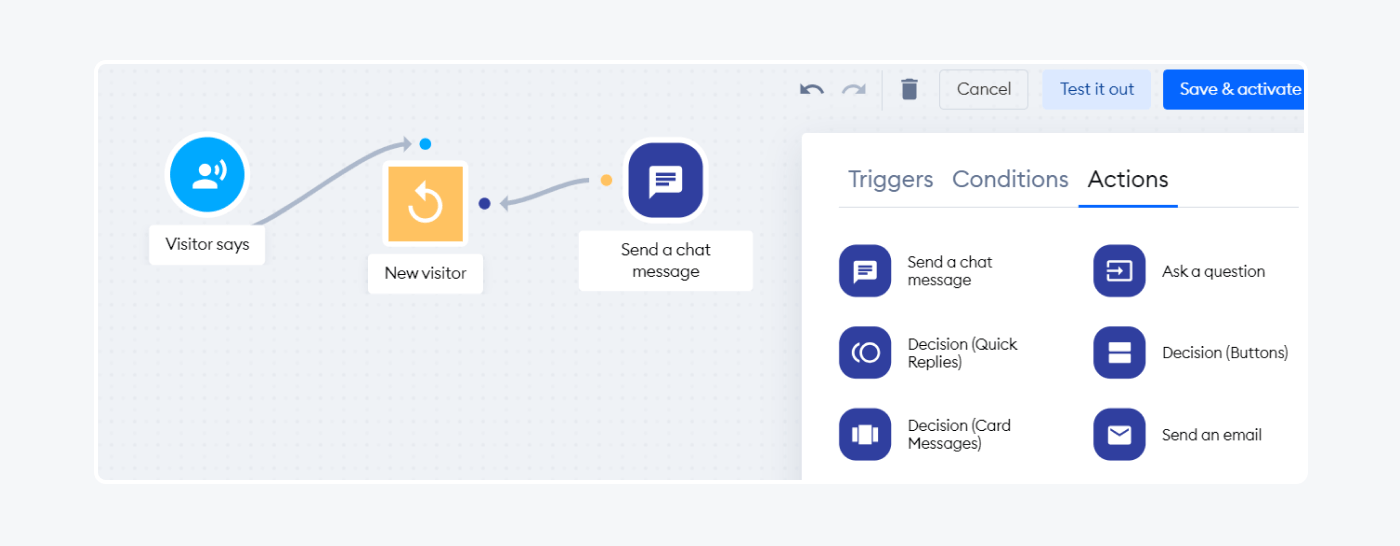
But how does this all work from the perspective of a chatbot for WhatsApp?
Let’s say that a user sends you any kind of WhatsApp chat message—this would be the Trigger. Now, if this is a new user, for example, this could be the Condition for our bot to message them back. And sending the message back would be the Action element.
Read more: If you want to fully grasp chatbots, check out our article about what a chatbot is used for. Also, discover how to add triggers with Tidio in just a few easy steps.
Now—
You’re probably wondering whether you should integrate a chatbot with WhatsApp in the first place.
Here are some key reasons why you should consider implementing it for your business.
Why create a WhatsApp chatbot?
Besides Facebook Messenger, WhatsApp has one of the fastest-growing customer bases in the world. Facebook officially reported that WhatsApp’s monthly active user base has increased by 365% over the course of 6 years. And as of April 2023, there are over a whopping 2.7 billion users of the app!
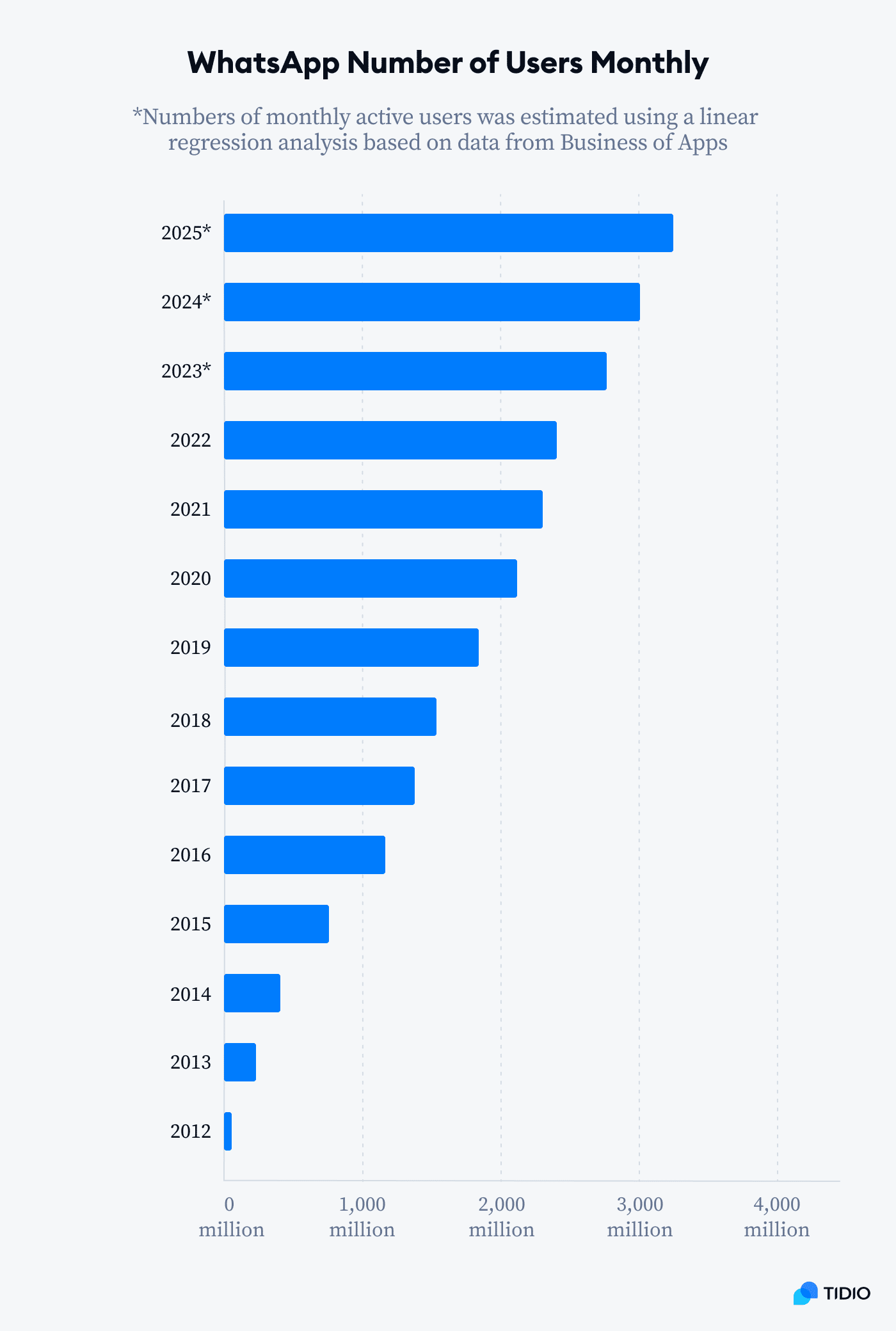
This means that sooner or later, it’s almost certain you will have customers who would want to want to communicate with your company through this popular platform.
Here are a few different benefits of using a WhatsApp business chatbot.
- Improved customer experience—installing WhatsApp bots allows you to maintain a smooth conversation flow and an omnichannel experience. In fact, around 54% of consumers want to use WhatsApp Business for customer service and support.
- Boost in customer engagement—bots for WhatsApp can provide users with the right answers during their customer journey. Thus, it can help engage customers during the decision-making stage.
- Increase in brand trust and loyalty—by allowing communication via their preferred service, you directly increase customer satisfaction and loyalty. As many as 52% of customers like a brand that offers convenient experiences.
Aside from all these advantages, you will also provide safe encryption to protect the confidentiality of conversations. All these contribute to gaining customer trust and retention.
Read more: Check out our Wulff Beltton case study to learn how this retail company improved customer satisfaction with Tidio.
Now you know more about the benefits of using these bots in your business.
But how to build a WhatsApp bot for your own needs? And are all such chatbots created equal?
First, let’s examine the key traits and differences between two solutions you can use to build your own bots—WhatsApp Business App and WhatsApp Business Platform.
Two WhatsApp chatbot solutions
Here’s the thing—
There are two ways in which you can get your WhatsApp chatbot service:
- via a WhatsApp Business App
- via a WhatsApp Business Platform
To understand how these two differ, have a look at the table below:
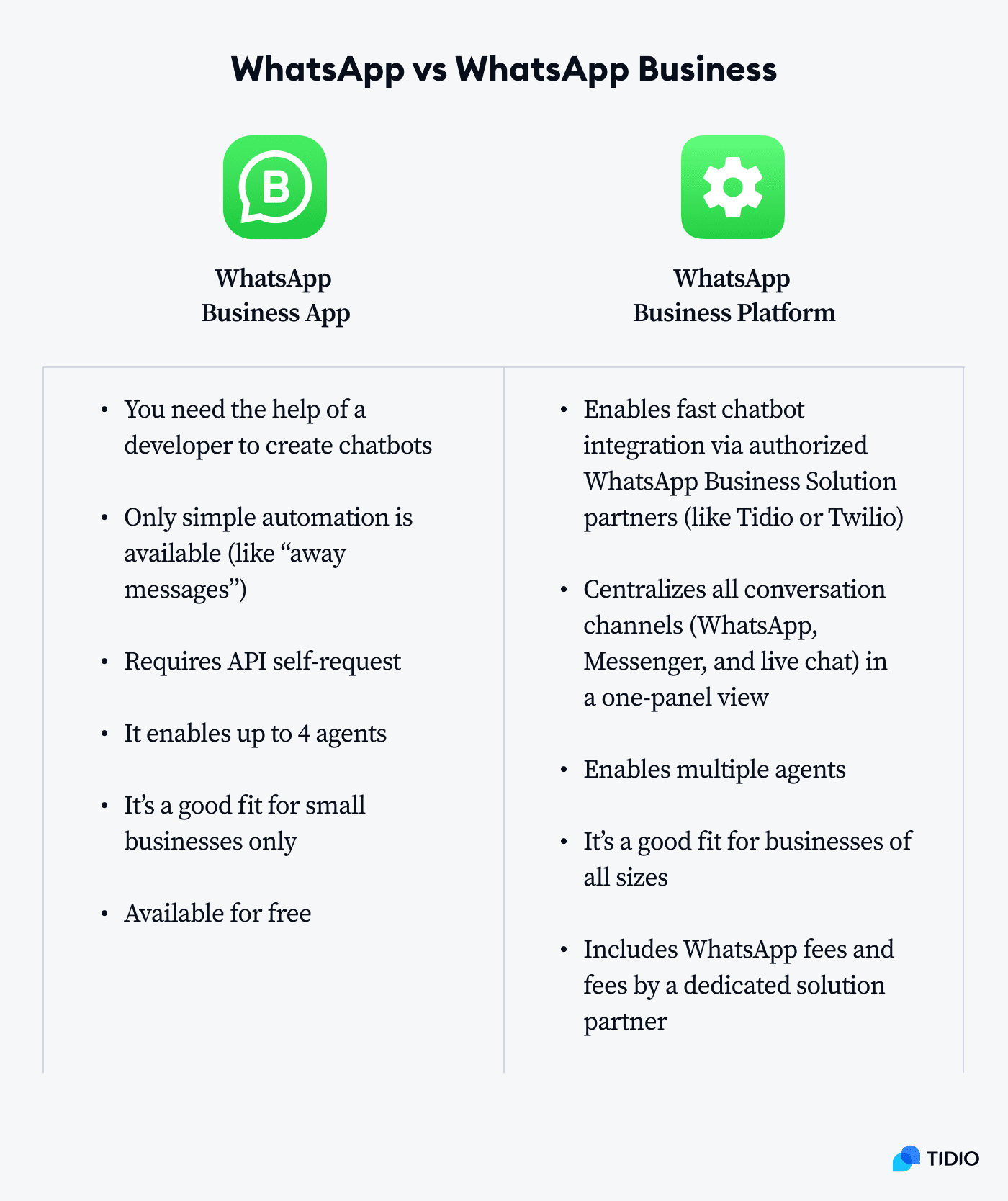
What does this all mean?
In short—
If your primary need is the simple automated “away message” functionality, and you don’t need multiple operators or unlimited access, the WhatsApp Business App should be more than fine.
However, if you plan to create an intelligent chatbot, and you deal with many messages daily, the WhatsApp Business Platform is the best option for you because of customization and higher flexibility.
Here’s what each choice entails:
- Going for the direct development option via WhatsApp Business App
You should note that technically, there are no chatbots you get in the WhatsApp Business App. Instead, there are two simple WhatsApp automations: Away Message and Automatic Reply. If you want to have bots, you need to engage your own WhatsApp chatbot development team or hire a chatbot-building company. Then, the developers can help create your own WhatsApp chatbot app with Python, PHP, GitHub, Dialogflow, or NodeJS, depending on your architecture.
- Integrating a chatbot (a.k.a. the WhatsApp Business Platform way)
You should go for services offered by WhatsApp Business Solution Providers. An official WhatsApp Business solution provider covers all infrastructural requirements and offers an API hub, so creating your own bot is 100% code-free.
On top of a WhatsApp chatbot platform, Business Solution Providers usually offer many additional features such as contact management, analytics, and reporting.
Of course, how much you’ll spend depends directly on the provider’s specific pricing plans. That being said, many tools offer free integration with WhatsApp, so you can even save up some money depending on the solution you’ll be using.
Can you see the paradox already? A more complete WhatsApp chatbot solution is much less of a hassle. But what you choose depends entirely on your needs, so have a look at the list of the best WhatsApp chatbot tools if you want to go in-depth.
Now, with that out of the way, let’s take a look at how to create a WhatsApp bot in Tidio using the help of the WhatsApp Business Platform.
Leverage WhatsApp chatbots to resolve customer queries
How to create a WhatsApp chatbot step by step
Creating this kind of chatbot is relatively simple, especially if you use an intuitive tool to do it. That’s why we decided to show you a step-by-step process of creating this kind of chatbot through Tidio.
Aside from providing smooth WhatsApp integration, Tidio also contains a user-friendly chatbot builder, allowing easy bot creation.
We encourage you to try out Tidio for free to follow through each step of our tutorial.
Let’s break it down!
Step 1: Check if you meet the official WhatsApp Commerce Policy
This first step is important because it clarifies whether your business can freely use the WhatsApp Business Platform and, consequently, benefit from creating this kind of chatbot.
It’s particularly essential for ecommerce companies who want to check if official WhatsApp Business policies will not limit the common practices of the industry they are in. Here are some examples of what this policy prohibits and approves using:
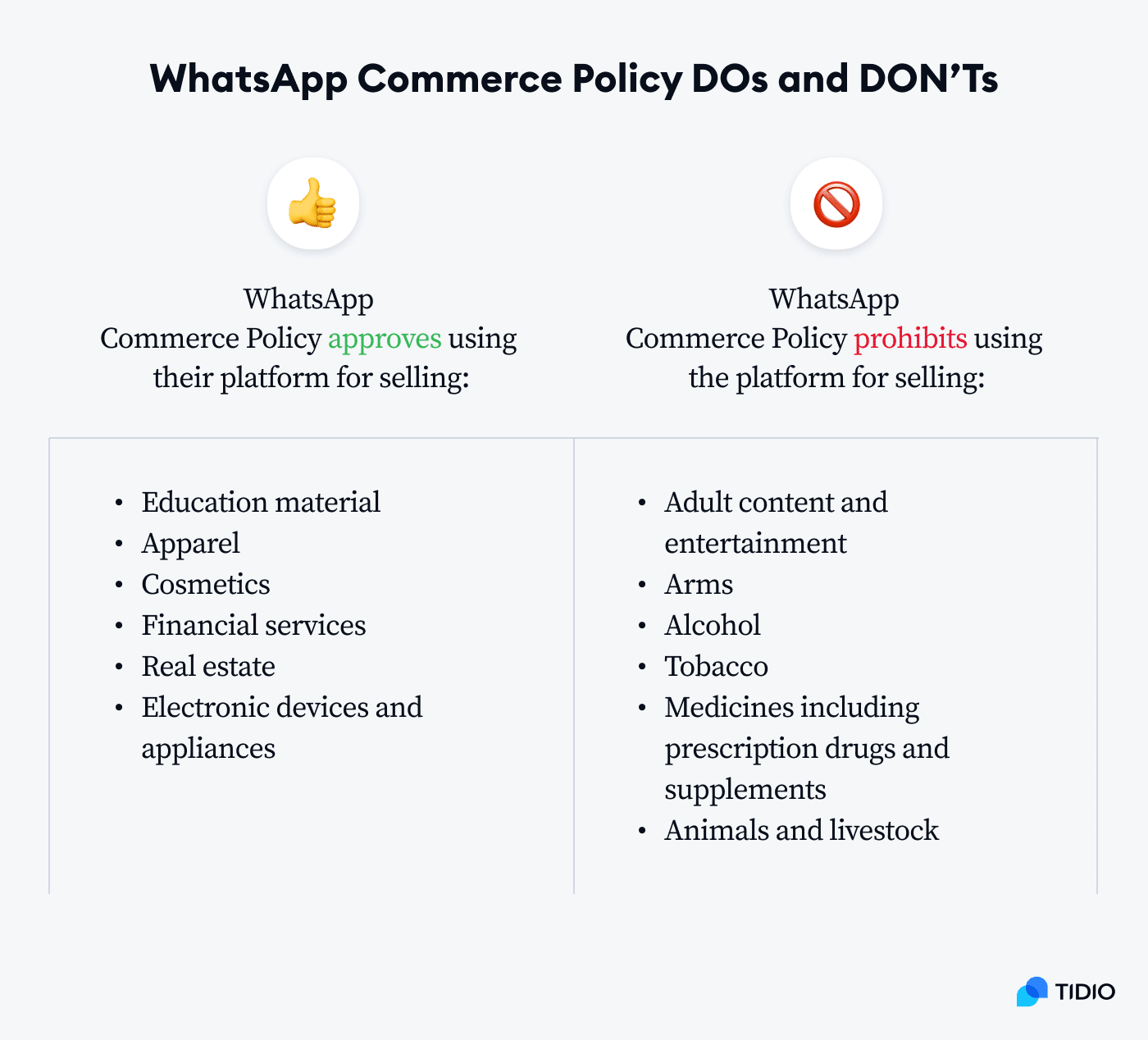
On top of that, WhatsApp Business Solutions have specific restrictions that can play a decisive role for some companies when it comes to using their WhatsApp API in general:
- Opt-in (GDPR): to proactively message customers, you need to receive opt-in permission that confirms they wish to get messages (not needed for reactive messaging)
- Message types: you can only send transactional notifications or WhatsApp messages that comply with approved message templates
- 24-hour message window: if a customer starts the conversation first, you can continue that conversation up to 24 hours after the last client message
- Not being able to use the same number on both services: say that you end up using the WhatsApp Business App first and then plan to switch to the other version. Or, you plan to use both of them. While you can have both on the same phone, you need to use two separate phone numbers for them.
Read more: Make sure to check the official WhatsApp Business Policy for more information and FAQs.
Step 2: Set up an account with your WhatsApp Business Provider
Once you make sure you are eligible for using the service, it’s time to act. First, create your account with an official WhatsApp Business Solution Provider—like Tidio. It’s quick, easy, and most importantly, free to set up.
After you set up an account with Tidio, make sure to access the WhatsApp option available in your Tidio Settings panel. Then, hit the Integrate WhatsApp button.
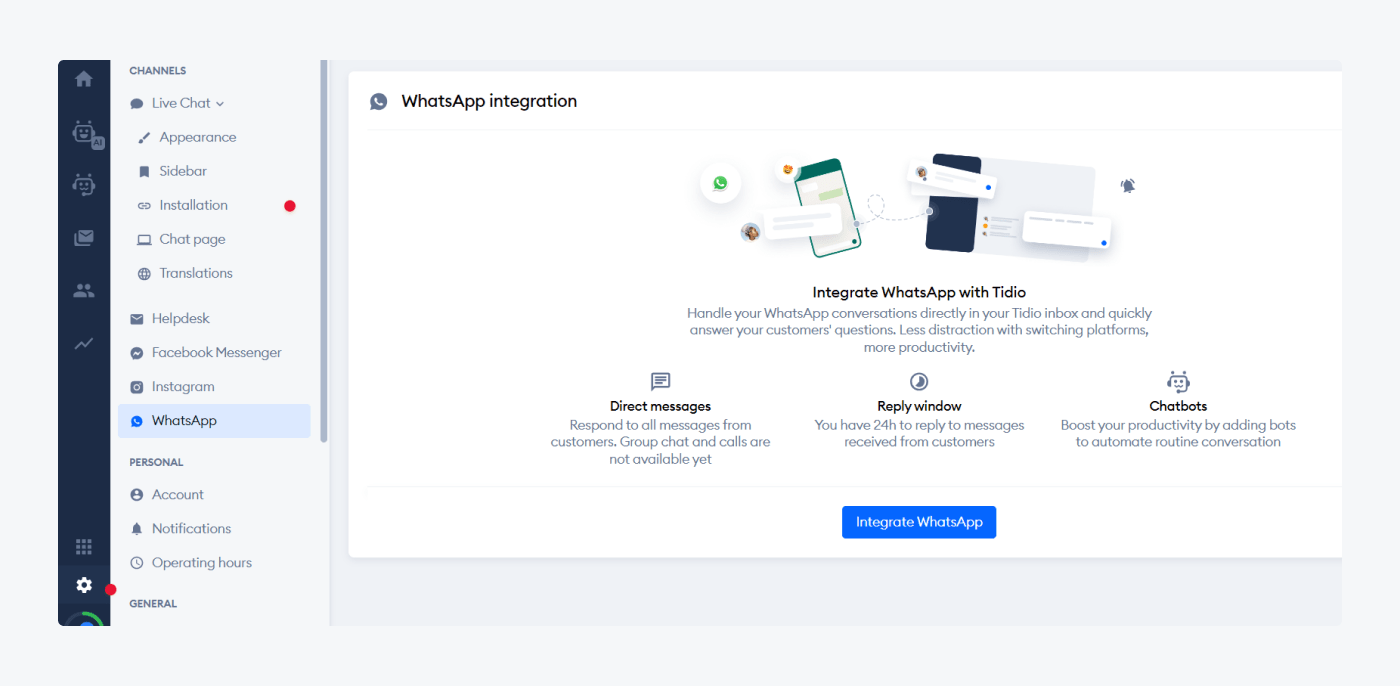
Before continuing with the next step, you can read more info about what’s required for the integration in the form of tips. If you don’t want to read it, you can simply choose to skip this section and proceed directly to the integration.
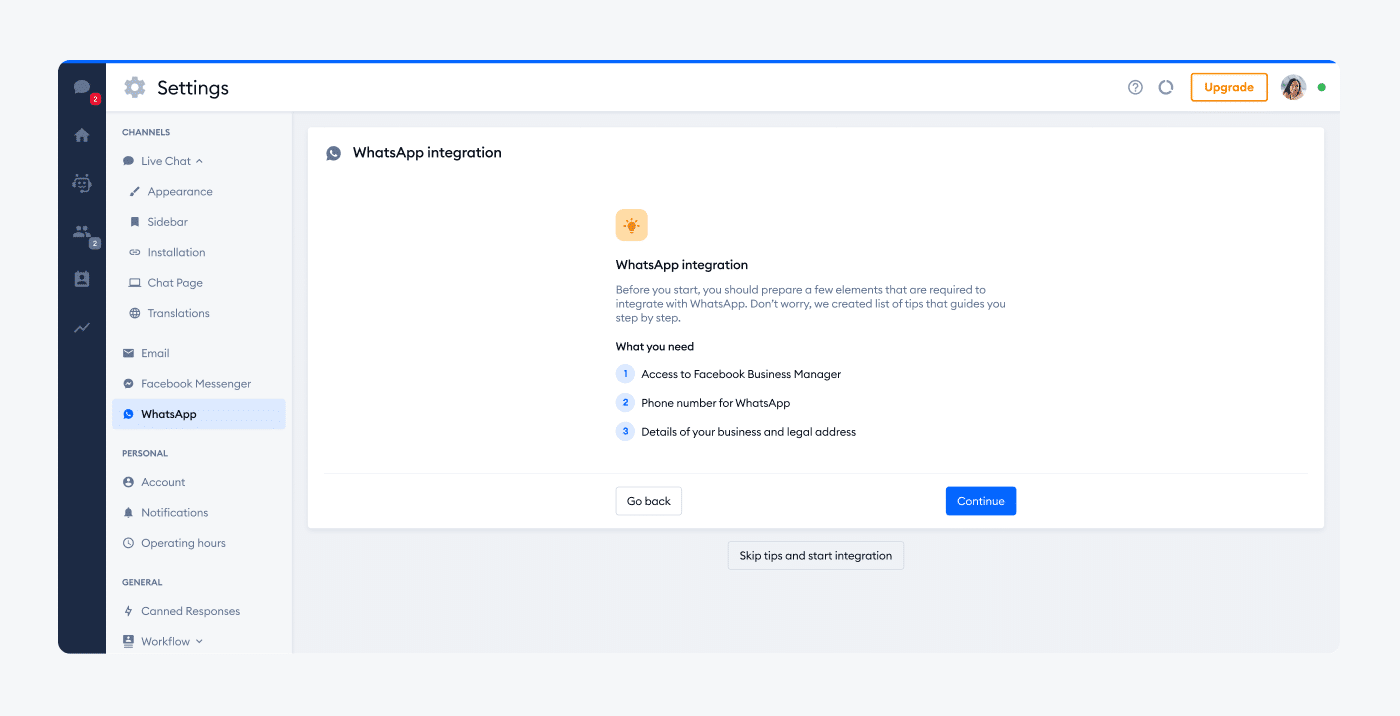
Step 3: Use your Facebook account and connect it to your WhatsApp Business Provider
Next, you should log into your Facebook account (as access to Facebook Business Manager is required to integrate with WhatsApp) and connect it to Tidio. In case you don’t have one, you can always create it from scratch.
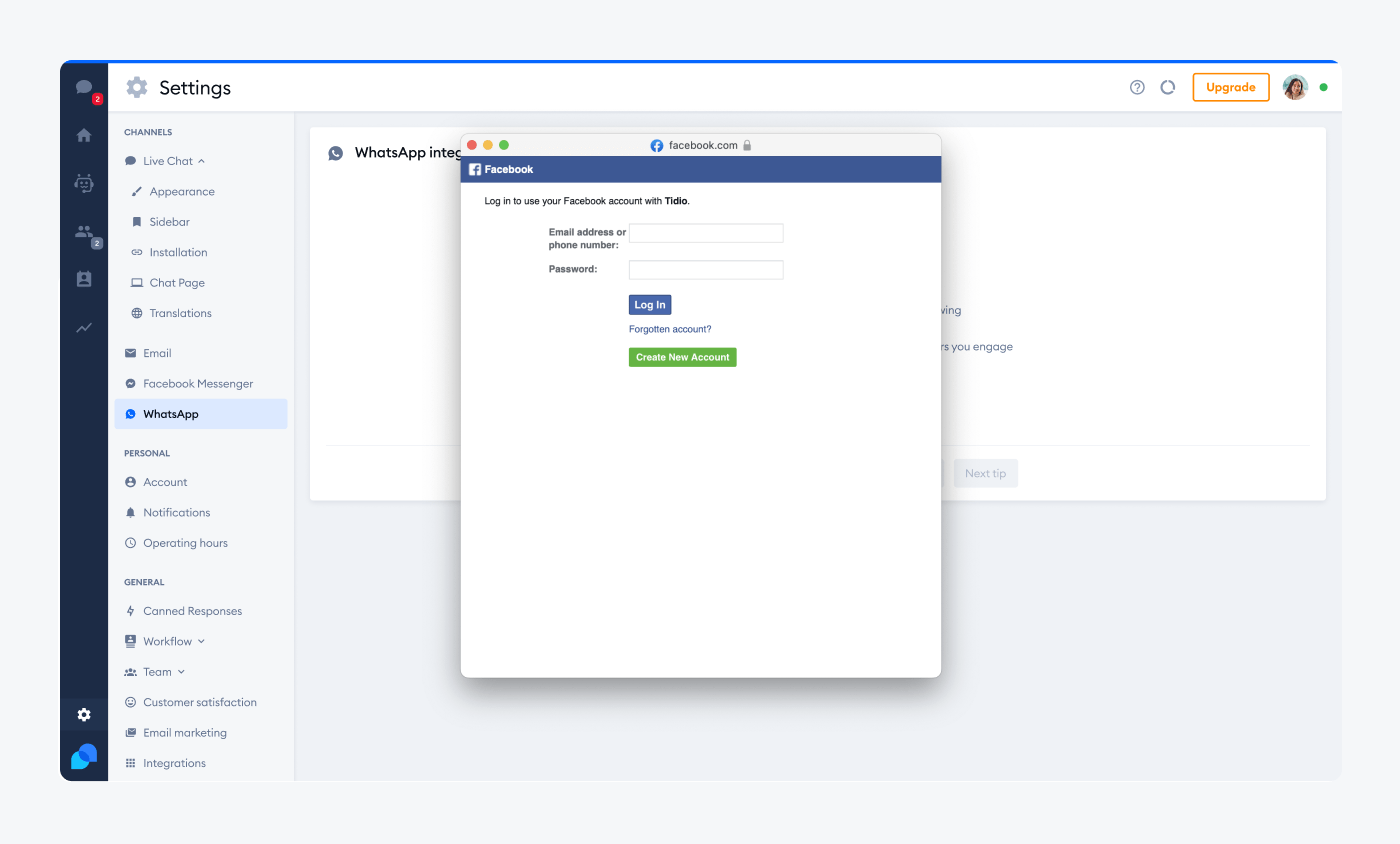
Step 4: Complete the installation by adding your phone number and business info
After setting up the account, you can complete the installation of your WhatsApp Business integration using a unique phone number and adding information about your business. In Tidio, this process is pretty straightforward and intuitive, so it should take you no longer than a couple of minutes to complete.
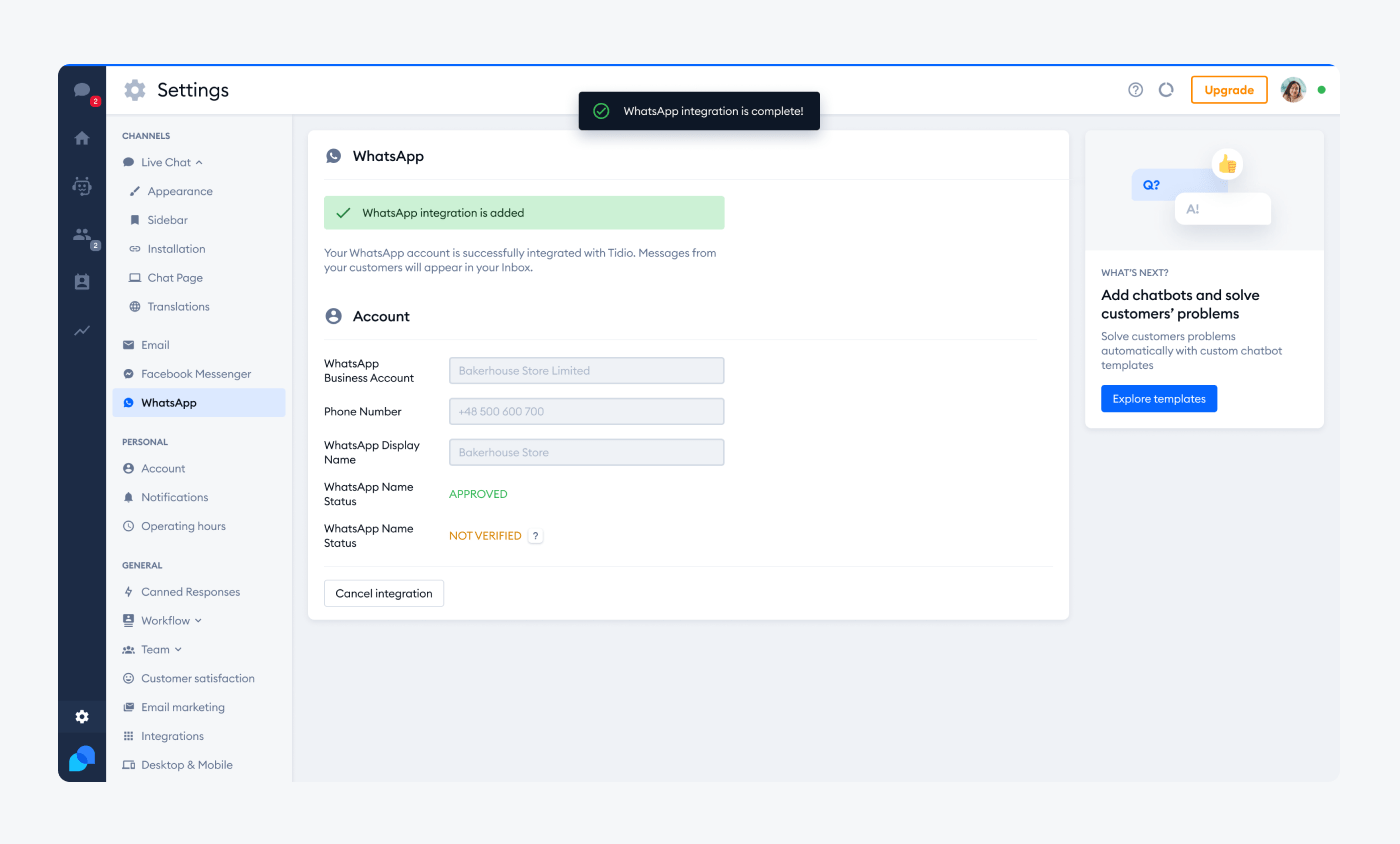
A Business Provider representative will then obtain access to your WhatsApp Business API.
Read more: Check out the best chatbot APIs for your business.
Step 5: Design the WhatsApp chatbot flow
Game on! This is the most important process of creating a WhatsApp chatbot. In this step, you need to access the WhatsApp chatbot builder to create a logic tree (usually with a drag-and-drop functionality). Then, you need to define triggers that will determine the chatbot’s “behavior” toward your customers.
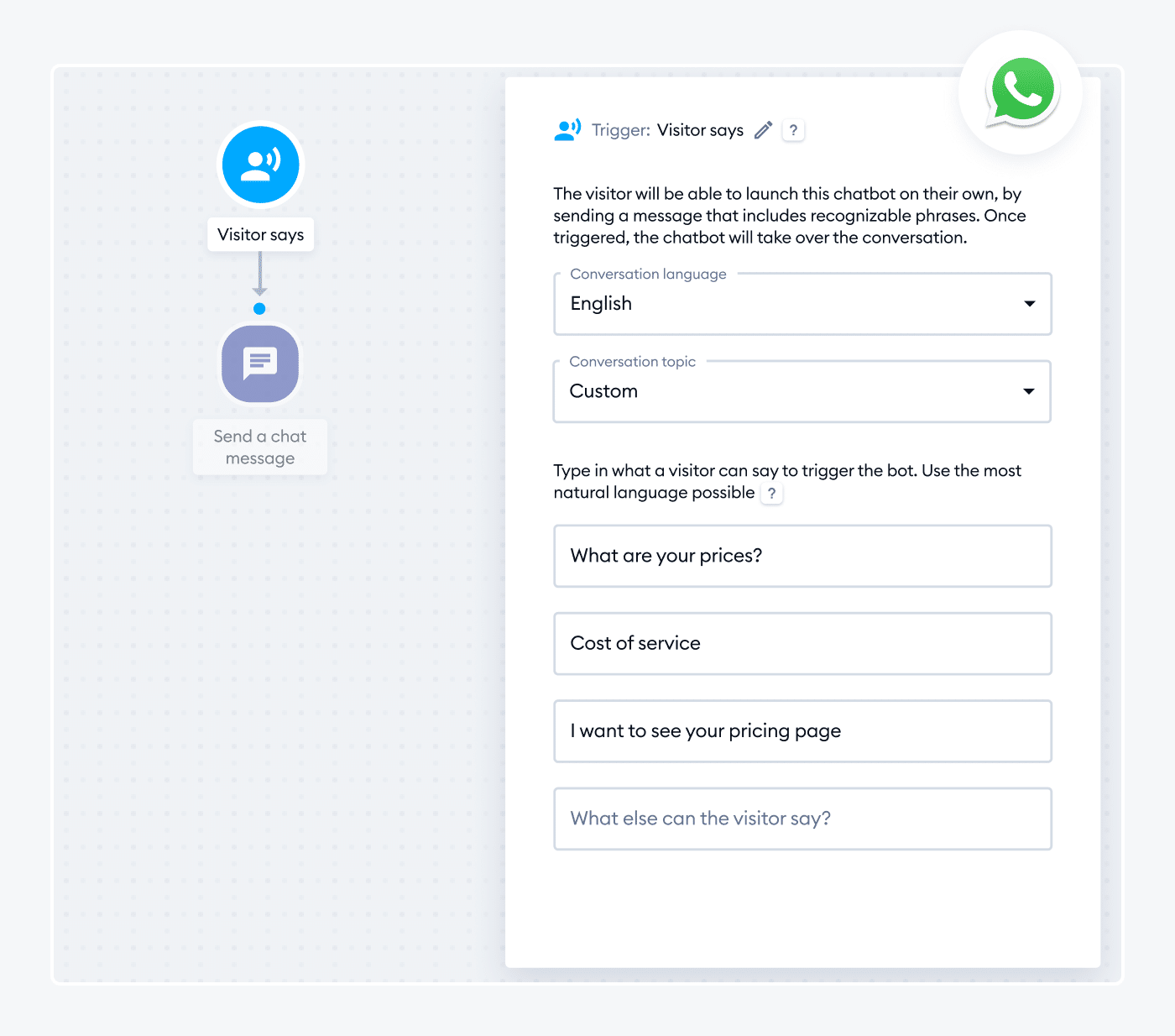
Apart from the most common scenarios like answering customer questions about products or services, you’d need to predict more complex customer interactions. For example, these could include things like processing the refund or gathering specific data.
Also, you should note that a chatbot in WhatsApp doesn’t differ much from standard chatbots. The biggest difference is the type of trigger that gets it to work.
For example, a standard bot can be triggered based on a simple action performed on a website, like a visitor entering a specific page. Whereas WhatsApp bots get activated using these triggers:
- NLP Visitor says (triggers for phrases)
- Operator triggers bot (manually)
- Operator doesn’t reply/take conversation
Read more: Learn how NLP chatbots work and how to build your own.
Step 6: Add integrations
Once you have your WhatsApp chatbot ready, it’s time for final tweaks: making sure the opt-in is working, the data collected is private, and all other integrations you may need are connected to the main panel.
In Tidio, you can access all integrations by clicking on the Integrations option within the panel.

Some of the available integrations in Tidio include the likes of Zapier, Mailchimp, Instagram, and Facebook Messenger, to name just a few. Feel free to connect to the ones that you plan to use for your specific business needs.
Step 7: Apply for an official WhatsApp Business account status (optional)
There are two types of business accounts on WhatsApp:
- Verified business account
- Regular business account
The only difference between them is that the verified account has the green “verified” checkmark on the logo, but this little detail can make you look more trustworthy to potential customers.
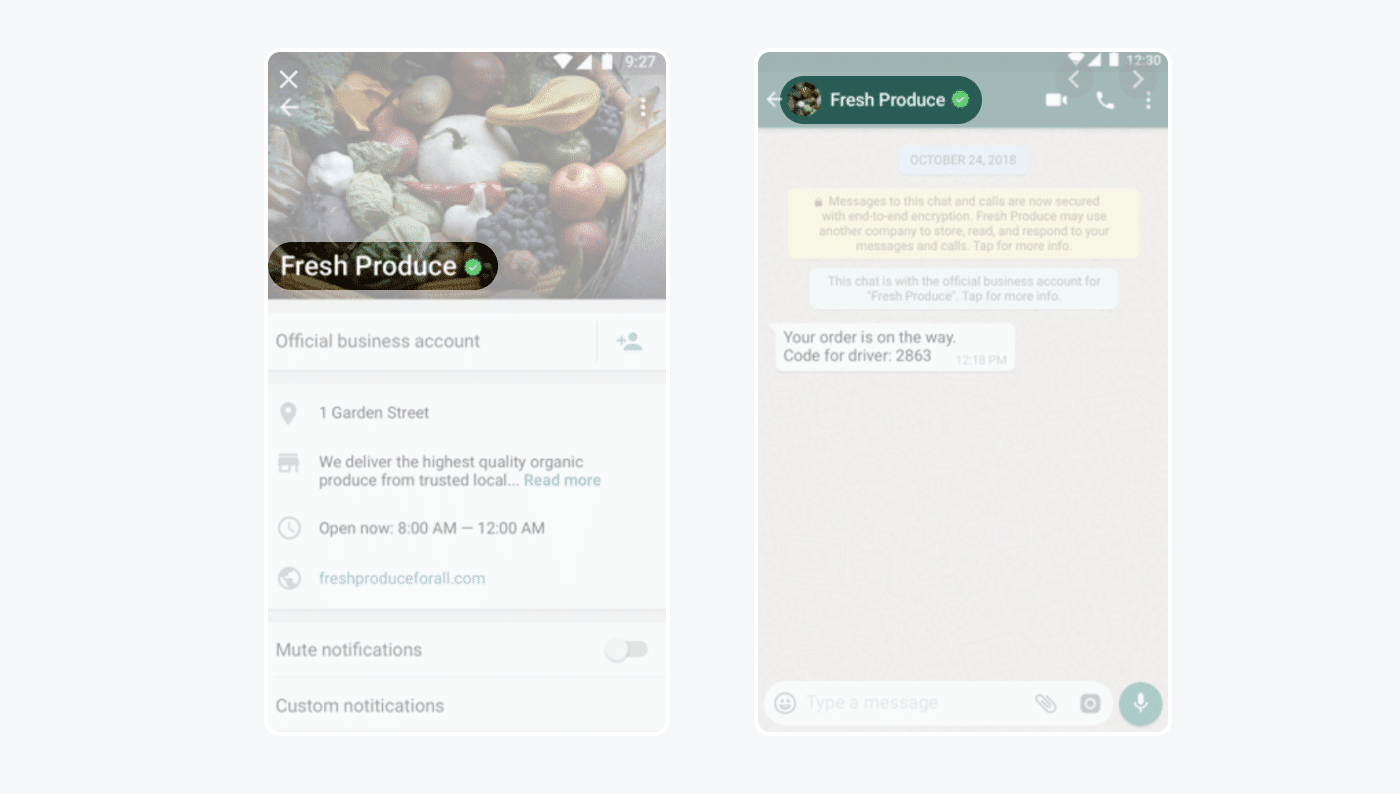
Pro-tip
To have the status of a verified WhatsApp Business account, you need to meet certain criteria:
- You need to be a business, not an individual
- You have to enable a 2-Step account authentication
- Your business should be verifiable on Facebook via Facebook Business Manager
- Preferably, you must be a reputable brand
- Preferably, you are in the 2nd Tier on messaging level
And finally, it’s time for the last step—
Step 8: Launch your WhatsApp chatbot
You’ve made it! The only thing left to do is start using your WhatsApp bot.
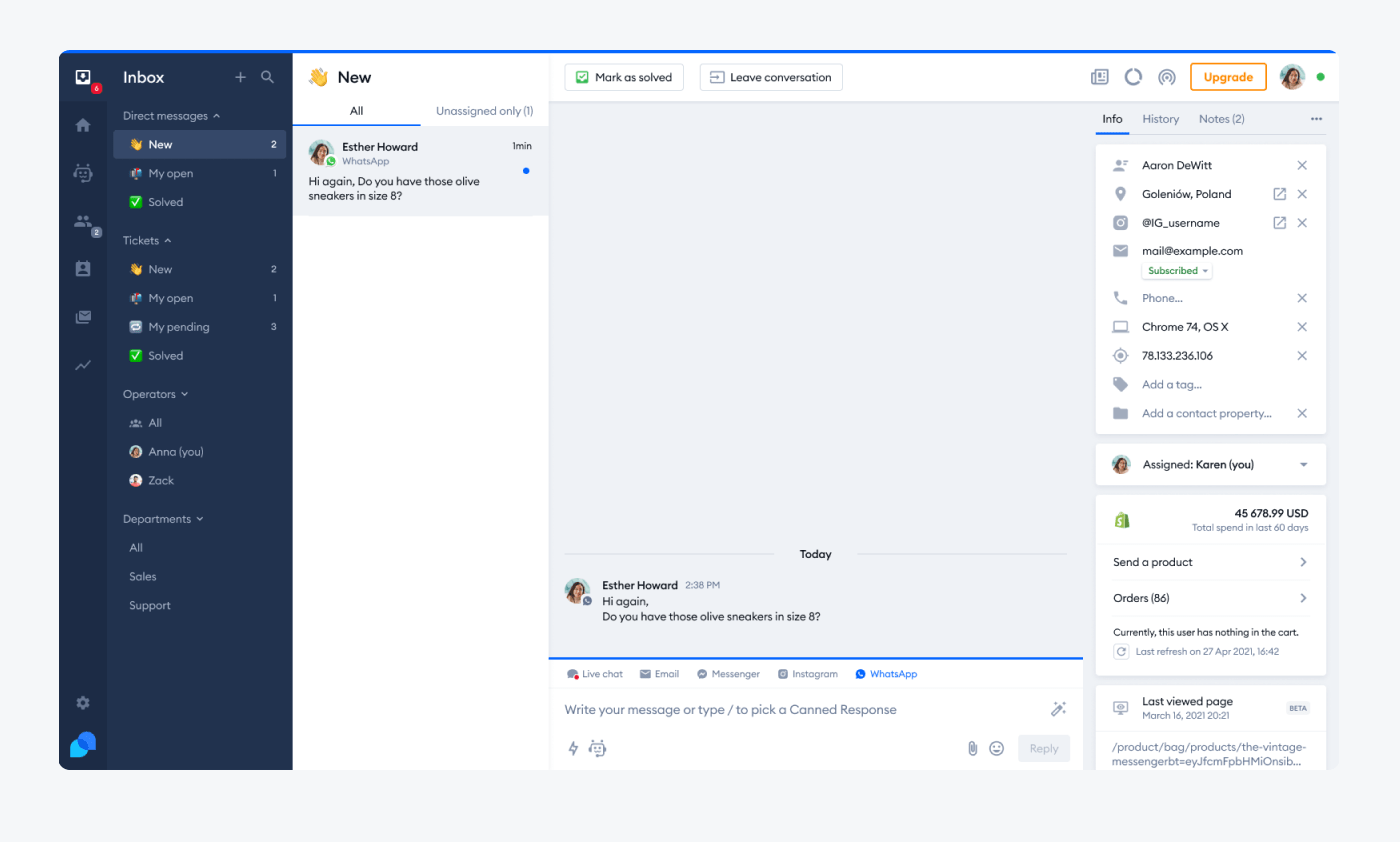
Once you do, you can observe how your intelligent chatbot solves numerous inquiries and collects contacts for you.
Just make sure to keep an eye out on the results and check your chatbot analytics to continuously improve your bots’ functionality and overall success.
Read more: For more detailed information on the topic, make sure to check out our guide on how to create a chatbot.
Creating a WhatsApp chatbot for your business: summary
And that’s all you need to know to successfully create a WhatsApp bot for your own needs.
Let’s do a quick recap:
- Because its popularity keeps on growing, WhatsApp chatbot for business is becoming more popular too—especially when it comes to helping streamline customer support processes
- Customers appreciate the familiarity and the personal touch of WhatsApp. That’s why installing a chatbot for it that ensures a smooth communication flow can improve client experience
- There are two approaches to WhatsApp chatbot automation: through the WhatsApp Business App, which requires coding and can be costly, or through the WhatsApp Business Platform. The latter enables you to integrate the chatbot with ease
- You can also use simple, predefined automation in your app only, but technically, you don’t get actual bots with this option
- Chatbot integration with WhatsApp can be easy, as long as it’s led by an experienced WhatsApp Business Solutions Provider, like Tidio
Make sure to follow each step presented in this guide for smooth WhatsApp chatbot integration and creation. By doing so, you’ll be able to make the most out of this popular messaging app and enhance your customer communication in no time.
Create free chatbots to increase sales and improve customer service
Frequently Asked Questions (FAQs)
You can integrate your WhatsApp chatbot service either via a WhatsApp Business App or a WhatsApp Business Platform. The first option is better for small businesses, but if you need more than simple automations, you will have to hire developers to create chatbots in your stead. On the other hand, the second option allows a fast and simple integration thanks to the WhatsApp Business Solution provider like Tidio.
For a successful chatbot WhatsApp integration, your business needs to have access to the official WhatsApp Business API and a verified Facebook Business account. Additionally, you need a registered WhatsApp business phone number.
Here are the criteria for your WhatsApp phone number:
– The number should be owned by you and under the ownership of your company. In other words, using your personal number is prohibited
– You can receive calls and SMS messages to this number
– You must have any call-blocking settings disabled, and this also includes apps or task killers
– You need to have a working internet connection (either Wi-Fi or mobile data)
Yes—using a chatbot with WhatsApp integration is free and available on the Tidio Automation plan.